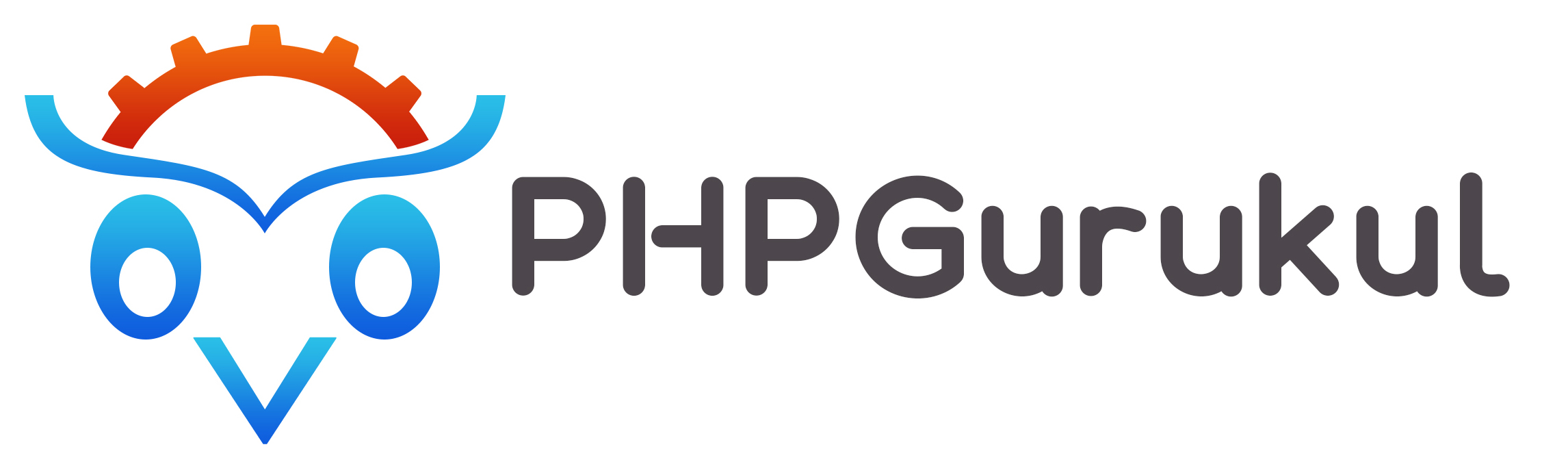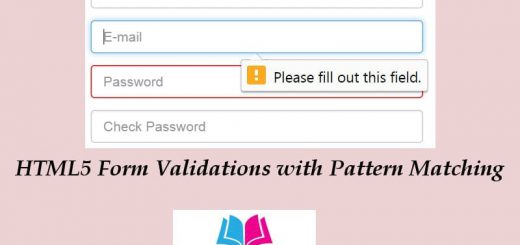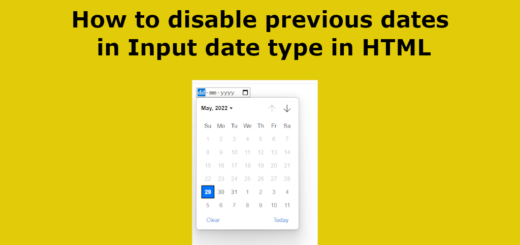HTML – Phrase Tags
In HTML, phrase tags are used to mark up specific parts of text to give them semantic meaning or apply certain formatting. These tags do not imply any structural significance to the content; instead, they provide additional context or styling to the enclosed text.
Here are some commonly used phrase tags in HTML:
<em>: This tag is used to emphasize text. By default, the text within<em>tags is rendered in italics, but the actual purpose is to convey emphasis rather than enforce a specific visual style.
Example:
|
1 |
<p>This is <em>very</em> important.</p> |
<strong>: The<strong>tag is used to highlight or emphasize text with stronger importance than surrounding content. By default, the text within<strong>tags is rendered in bold.
Example:
|
1 |
<p><strong>Caution:</strong> Do not touch the hot surface.</p> |
<mark>: This tag is used to highlight a portion of text, often to indicate a specific term, keyword, or relevance. The highlighted text is typically rendered with a yellow background color, although the actual visual appearance can vary depending on the browser and CSS styling.
Example:
|
1 |
<p>Please remember to <mark>submit</mark> your application by the deadline.</p> |
<code>: The<code>tag is used to represent fragments of computer code or inline code snippets. The enclosed text is typically rendered in a monospaced font.
Example:
|
1 |
<p>To display the current date in JavaScript, you can use the <code>Date</code> object.</p> |
<abbr>: This tag is used to define an abbreviation or acronym, providing additional information about the abbreviated term. The full form of the abbreviation is often displayed as a tooltip when the user hovers over the text.
Example:
|
1 |
<p>The <abbr title="Hypertext Markup Language">HTML</abbr> standard is widely used for creating web pages.</p> |
6.<acronym>: The “acronym” element was used to define an acronym or abbreviation for a longer phrase. It provided a way to indicate the expanded meaning of an abbreviation. Here’s an example of how the “acronym” element was used:
Example:
|
1 |
<p>The <acronym title="Hypertext Markup Language">HTML</acronym> is the standard markup language for creating web pages.</p> |
In this example, the “acronym” element is used to define the abbreviation “HTML” and provide its full form in the “title” attribute.
Text Direction
Text direction refers to the orientation in which text is displayed or written. It determines whether text flows from left to right (LTR), right to left (RTL), or in a vertical manner. The choice of text direction depends on the writing system and the language being used.
In HTML, you can specify the text direction using the “dir” attribute. This attribute can be applied to individual elements or the entire document.
Here are some examples of how to set the text direction using the “dir” attribute:
Left-to-Right (LTR) direction:
|
1 |
<p dir="ltr">This text is displayed from left to right.</p> |
Right-to-Left (RTL) direction:
|
1 |
<p dir="rtl">This text is displayed from right to left.</p> |
Inherit direction from the parent element:
|
1 2 3 |
<div dir="auto"> <p>This paragraph will inherit the text direction from its parent element.</p> </div> |
In the above example, the “dir” attribute is set to “auto”, which means the direction will be inherited from the parent element.
It’s important to set the correct text direction to ensure proper display and readability, especially when dealing with multilingual or bidirectional content. Additionally, CSS properties like “direction” and JavaScript can also be used to manipulate and control text direction on web pages.
Special Terms
The <dfn> element in HTML is used to mark up a definition term within a document. It is typically used to indicate the term being defined within a glossary or a list of definitions.
Here’s an example of how the <dfn> element can be used:
|
1 |
<p>The <dfn>HTML</dfn> is the standard markup language for creating web pages.</p> |
In this example, the term “HTML” is wrapped with the <dfn> element to indicate that it is a definition term. The browser or user agent may choose to style the term differently, such as italicizing or underlining it, to visually distinguish it as a term being defined.
It’s important to note that the <dfn> element alone does not provide the actual definition of the term. Its primary purpose is to mark up the term itself, and the definition can be provided in the surrounding content or elsewhere in the document.
Additionally, the <dfn> element can be used in conjunction with the <abbr> element to provide further context or expand the abbreviation. For example:
|
1 |
<p>The <dfn><abbr title="Hypertext Markup Language">HTML</abbr></dfn> is the standard markup language for creating web pages.</p> |
In this case, the <abbr> element is used to provide the expanded form of the abbreviation, and the <dfn> element wraps the entire combination to indicate it as a definition term.
Overall, the <dfn> element is a semantic HTML element that helps structure and highlight definition terms within a document.
Quoting Text
To quote text in HTML, you can use the <blockquote> element or the <q> element. These elements are specifically designed to indicate quoted content within a document.
<blockquote>element: The<blockquote>element is used for longer block quotes, typically spanning multiple paragraphs. Here’s an example:
|
1 2 3 4 |
<blockquote> <p>This is a blockquote example. It represents quoted text that extends over multiple paragraphs.</p> <p>It can be used to attribute quotes or provide additional context to the quoted content.</p> </blockquote> |
In the above example, the <blockquote> element contains two paragraphs of quoted text.
<q>element: The<q>element is used for shorter inline quotes. It is suitable for quoting a single phrase or sentence. Here’s an example:
|
1 |
<p>This is a <q>short inline quote</q> within a paragraph.</p> |
In this example, the <q> element surrounds the quoted text “short inline quote”.
Both the <blockquote> and <q> elements can be further styled using CSS to enhance their visual appearance, such as adjusting margins, font styles, or adding quotation marks. However, the default rendering of these elements already provides a basic styling for quotes.
Text Citations
The <cite> element is used to denote the title of a creative work, such as a book, article, or song. It helps provide semantic meaning and can be useful in styling or distinguishing citations. Here’s an example:
|
1 |
<p>In his famous novel <cite>The Great Gatsby</cite>, F. Scott Fitzgerald explores themes of wealth and disillusionment.</p> |
In this example, the title “The Great Gatsby” is marked up using the <cite> element to indicate it as a work being cited.
However, it’s important to note that the <cite> element is often used for titles of creative works, rather than direct textual citations. For quoting specific text or providing in-text citations, you may simply use quotation marks or other appropriate formatting.
Address Text
The <address> element is used to represent contact information, including postal addresses, in an HTML document.
Here’s an example of how to use the <address> element to display an address:
|
1 2 3 4 5 |
<address> 123 Street Name<br> City, State 12345<br> Country </address> |
In this example, the address is wrapped with the <address> element. Each line of the address is placed on a separate line using the <br> element, which represents a line break.
You can also include other elements within the <address> element to provide additional information, such as links, phone numbers, or email addresses:
|
1 2 3 4 5 6 7 |
<address> <a href="tel:+123456789">+1 (123) 456-789</a><br> <a href="mailto:example@example.com">example@example.com</a><br> 123 Street Name<br> City, State 12345<br> Country </address> |
In this updated example, phone number and email address links are included before the address lines. The tel and mailto attributes in the <a> elements allow users to directly initiate a phone call or email when clicking the respective links.
Remember to adjust the content within the <address> element to match the specific address or contact information you want to display on your webpage.