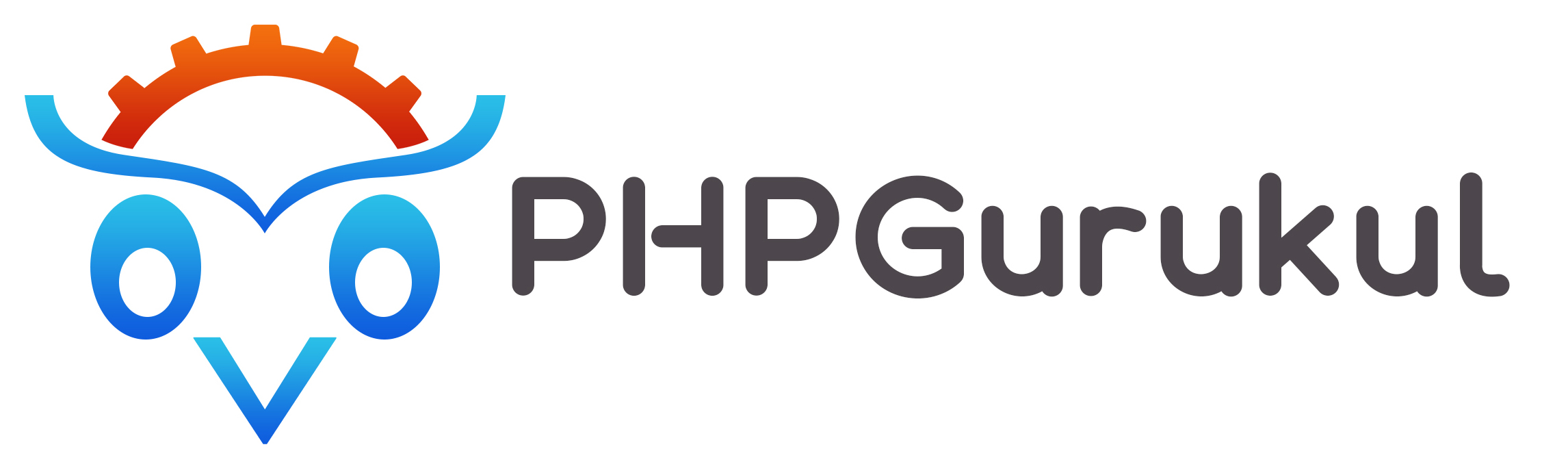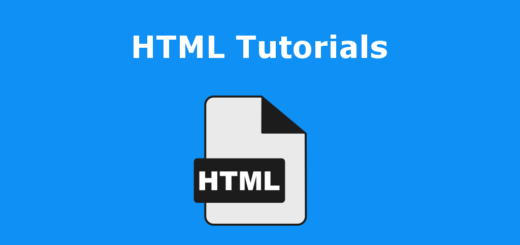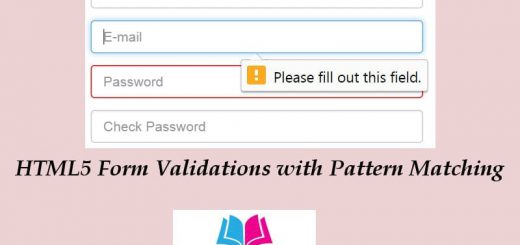Content Style in HTML
Text Style
Text style includes font-family, font-size, font-style, font-weight, font-variant.
| Font | Value |
| font-family | Arial, Times New Roman, Courier New, Georgia, Verdana |
| font-size | 9px, 10px…………….Large |
| font-style | Normal, italic, oblique |
| Font-weight | Normal, bold, number |
| Font-variant | Normal, small-caps |
Example 1
|
1 2 3 4 5 6 7 8 9 |
<html> <head> <title>Content Style</title> </head> <body> <style type="text/css">#f{font-family:Times New Roman;font-size:28px;font-style:italic;font-weight:bold;font-variant:normal</style> <div id ="f">Hello Friend's Welcome to PHPGurukul</div> </body> </html> |
Output
Explanation
“font-family, font-size, font-style, font-weight, font-variant” specifies the text style for the font.
Spacing
The line-weight can specify line spacing.
The word-spacing can specify word spacing.
The letter- spacing can specify letter spacing.
Example 2
|
1 2 3 4 5 6 7 8 9 10 11 12 13 14 15 16 |
<html> <head> <title>Content Style</title> </head> <body> <style type="text/css"> #lineSpacing{line-height: 500%} #wordSpacing{word-spacing: 10px} #letterSpacing{letter-spacing: 5px} </style> <p id ="lineSpacing">Line Spacing Sample.</p> <p id ="wordSpacing">Word Spacing Sample.</p> <p id ="letterSpacing">Letter Spacing Sample.</p> </body> </html> |
Output
Line Spacing Sample.
Word Spacing Sample.
Letter Spacing Sample.
Explanation
“line-height: 500%}” specifies the line height as 500%.
“word-spacing: 10px” specifies the word spacing as 10px.
“letter-spacing: 5px” specifies the letter spacing as 5px.
Divided Style
The dividing <div></div> tags are used to group their content elements as blocks. <div> tags are useful for styling purposes.
|
1 2 3 |
<div class = “xxx”></div> <div id = “xxx”></div> |
The <div> tags can have id and class in CSS style.
Example 3
|
1 2 3 4 5 6 7 8 9 10 11 12 13 14 15 16 17 18 19 20 |
<!DOCTYPE html> <html> <head> <title>Content Style</title> </head> <body> <style type="text/css"> .d1{font-style: italic;color: red;} #d2{font-family:arial black; color: blue;} </style> <div class="d1"><p>AAAAA</p> <p>BBBBB</p> <p>CCCCC</p></div> <div id="d2"> <p>EEEEEE</p> <p>FFFFFF</p> <p>GGGGGG</p></div> </body> </html> |
Output
AAAAA
BBBBB
CCCCC
EEEEEE
FFFFFF
GGGGGG
Explanation
<div class=”d1″></div> is divided as first group which contains three pairs of <p> tags they use “.d1” style.
<div class=”d2″></div> is divided as second group which contains other three pairs of <p> tags they use “#d2” style.
Span Style
<span></span> can be used to group elements for styling purposes(using the class or id attribute).
|
1 2 3 |
<span class =”xxx ”></span> <span id =”xxx ”></span> |
The <span> tag can have id and class attribute in CSS style.
Example 4
|
1 2 3 4 5 6 7 8 9 10 11 12 13 14 15 |
<!DOCTYPE html> <html> <head> <title>Content Style</title> </head> <style type="text/css"> div{background-color: yellow;} .d1{font-style: italic;color: red;} #d2{font-family:italic; color: blue;} </style> <body> <div><p>This is AAAAA text,<span class="d1">This is BBBBB text,</span>This is CCCCC text,<span id="d2"> This is DDDD text,</span>This is EEEEE text</p></div> </body> </html> |
Output
This is AAAAA text,This is BBBBB text,This is CCCCC text, This is DDDD text,This is EEEEE text
Explanation
The above uses <span></span> tags to set the css style of two pieces of text within a paragraph which contained in a block.
<span> is very much like <div> element, but <div> is a block-level element whereas a <span> is an inline element.
Border Style
|
1 |
border-style: value |
“border-style: value” can set the border style by specifying different value. The “value” may be “solid, double, dashed, dotes, groove, ridge, inset, outset”.
Example 5
|
1 2 3 4 5 6 7 8 9 10 11 12 13 14 15 16 17 18 19 20 21 22 23 24 25 26 27 |
<!DOCTYPE html> <html> <head> <title>Content Style</title> </head> <style type="text/css"> #b1{border-style: solid;border-width: 10px;} #b2{border-style: double;border-width: 10px;} #b3{border-style: dashed;border-width: 10px;} #b4{border-style: dotted;border-width: 10px;} #b5{border-style: groove;border-width: 10px;} #b6{border-style: ridge;border-width: 10px;} #b7{border-style: inset;border-width: 10px;} #b8{border-style: outset;border-width: 10px;} </style> <body> <p id="b1">This is solid border</p><br> <p id="b3">This is dashed border</p><br> <p id="b4">This is dotted border</p><br> <p id="b5">This is groove border</p><br> <p id="b6">This is ridge border</p><br> <p id="b7">This is inset border</p><br> <p id="b8">This is outset border</p><br> </body> </html> |
Output
This is solid border
This is dashed border
This is dotted border
This is groove border
This is ridge border
This is inset border
This is outset border
Explanation
The “border-style: value” may be “solid, double, dashed, dotted, groove, ridge, inset, outset”.
The “border-width: 10px” specifies the border width as 10 px.
Border Color
|
1 |
border-color: value |
“border-color: value” can set the border properties for color.
Example 6
|
1 2 3 4 5 6 7 8 9 10 11 12 13 14 15 |
<!DOCTYPE html> <html> <head> <title>Content Style</title> </head> <style type="text/css"> #b5{border-style: groove;border-width: 20px;border-color: blue} #b6{border-style: ridge;border-width: 20px;border-color: red} </style> <body> <p id="b5">This is groove border</p><br> <p id="b6">This is ridge border</p><br> </body> </html> |
Output
This is groove border
This is ridge border
Explanation
“border-color: value” can set the border color.
Padding Style
The padding is the area around the text content in a content box. The padding width can be specified with a padding attribute.
|
1 |
padding:value |
Example 7
|
1 2 3 4 5 6 7 8 9 10 11 12 13 14 15 |
<!DOCTYPE html> <html> <head> <title>Content Style</title> </head> <style type="text/css"> #b1{border-style: solid;border-width: 10px;padding: 10px} #b2{border-style: dotted;border-width: 10px;padding: 20pxs} </style> <body> <p id="b1">This is solid border</p><br> <p id="b2">This is double border</p><br> </body> </html> |
Output
This is solid border
Explanation
“padding-value” can set the padding width.
Margin Style
The margin is the area around the border edges.
The margin width can be specified with a margin attribute.
|
1 |
margin:value |
Example 8
|
1 2 3 4 5 6 7 8 9 10 11 12 13 14 |
<!DOCTYPE html> <html> <head> <title>Content Style</title> </head> <style type="text/css"> #b1{border-style: solid;border-width: 10px;margin: 30px} #b2{border-style: dotted;border-width: 10px;margin:0px} </style> <body> <p id="b1">This is solid border</p><br> </body> </html> |
Output
This is solid border
Explanation
“margin: value” can set the margin width.
Absolute Positioning
The content position can be specified by position attribute.
|
1 |
position: absolute ; top: value; left: value; |
“position: absolute” sets the precise location of the contents.
“top:value” set the distance from the top edge of the window.
“left:value” set the distance from the left edge of the window.
Example 9
|
1 2 3 4 5 6 7 8 9 10 11 12 13 14 15 |
<!DOCTYPE html> <html> <head> <title>Content Style</title> </head> <style type="text/css"> #b1{position: absolute;top: 0px;left: 30px} #b2{position: absolute;top: 30px;left: 60px} </style> <body> <p id="b1">This is position 1</p><br> <p id="b2">This is position 2</p><br> </body> </html> |
Output
This is position 1
Explanation
“position: absolute ; top: value; left: value;” specifies the absolute distance from the browser window edge.
Relative Positioning
|
1 |
position:relative;top:percentage;left:percentage |
“position: relative” sets the relative location of the contents based on the browser resolution or window size.
“top: percentage” sets the distance from the top edge of the window. “left: percentage” sets the distance from the left edge of the window.
Example 10
|
1 2 3 4 5 6 7 8 9 10 11 12 13 |
<!DOCTYPE html> <html> <head> <title>Content Style</title> </head> <style type="text/css"> #b1{position: relative;top:3%;left: 5%} </style> <body> <p id="b1">This is relatived position</p><br> </body> </html> |
Output
This is relatived position
Explanation
“position: relative;top:3%;left: 5%}” specifies the relative position based on the resolution or size of the browser window.