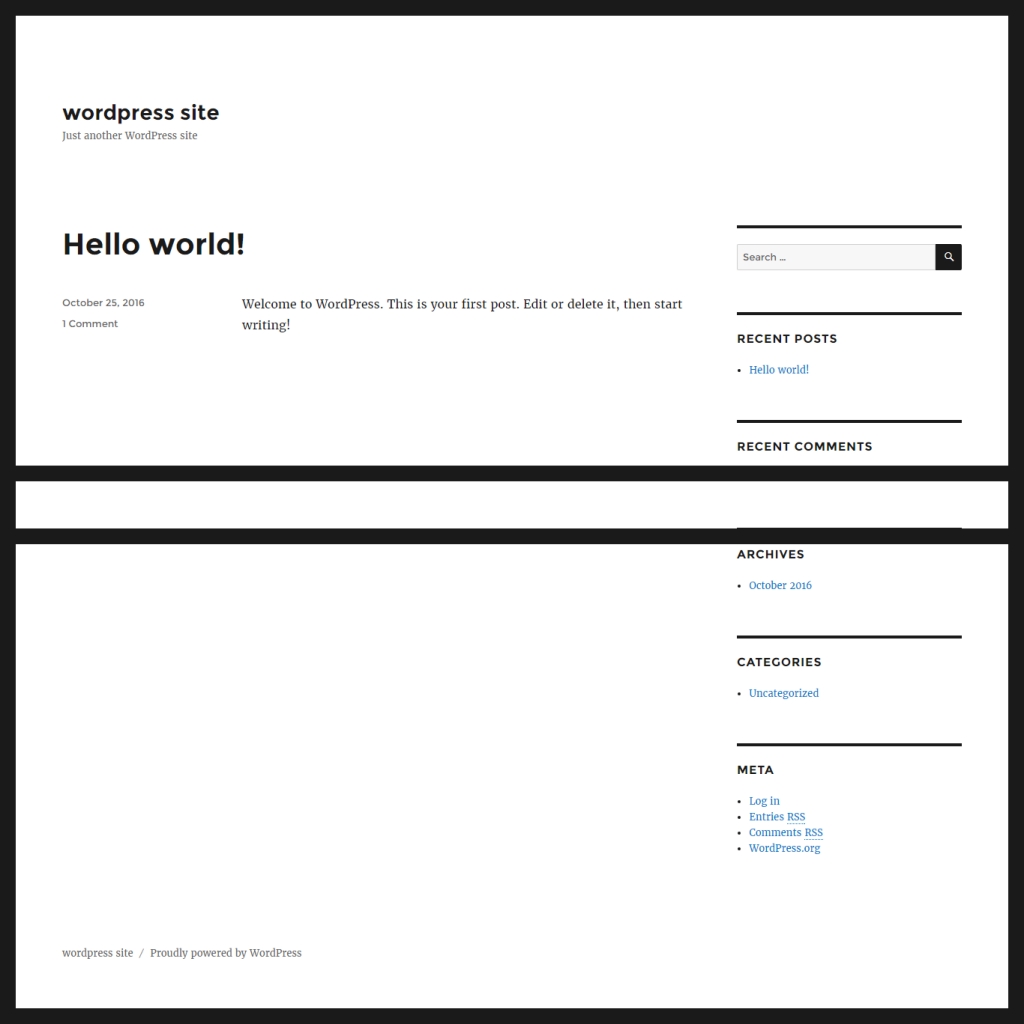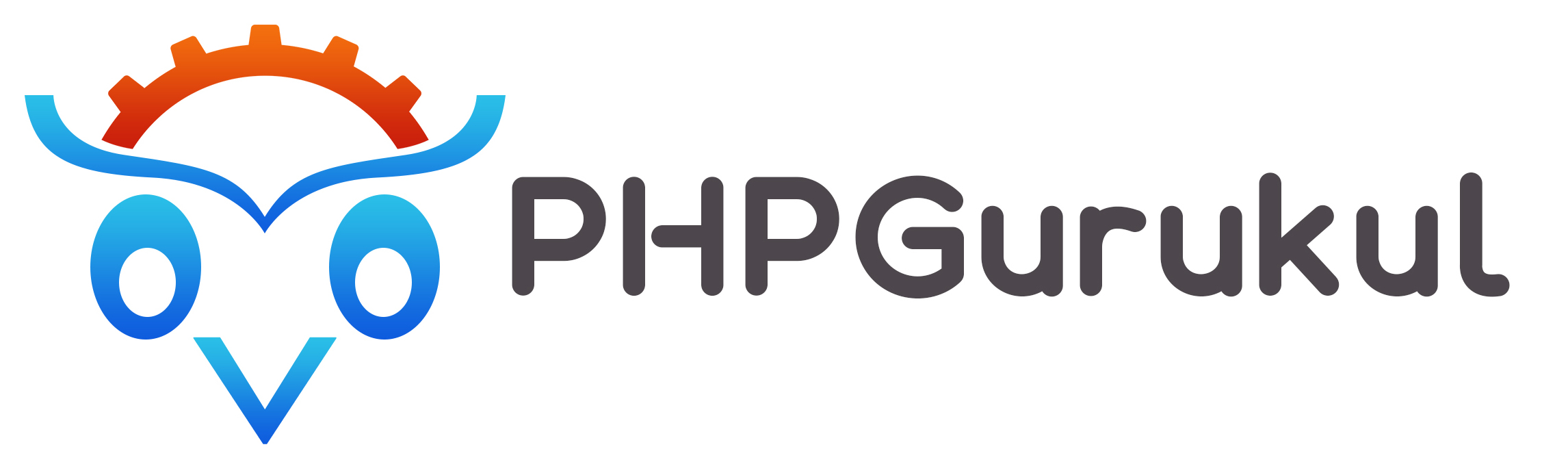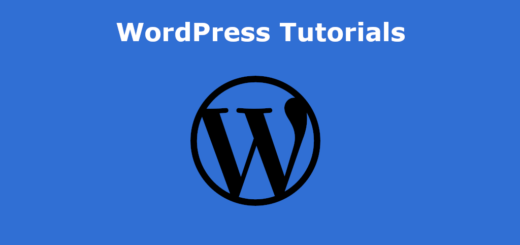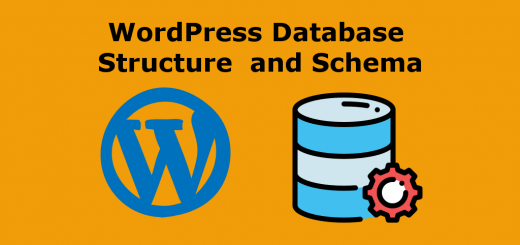How to install wordpress on your local Computer
First download wordpress zip file from https://wordpress.org/download/. After download extract the zip file than paste the wordpress folder in the root directory.
Database configuration for wordpress
- Open phpmyadmin.
- Create a database.
Now point your browser and run http://localhost/wordpress_directory_name. You will get this
select language click to contnue
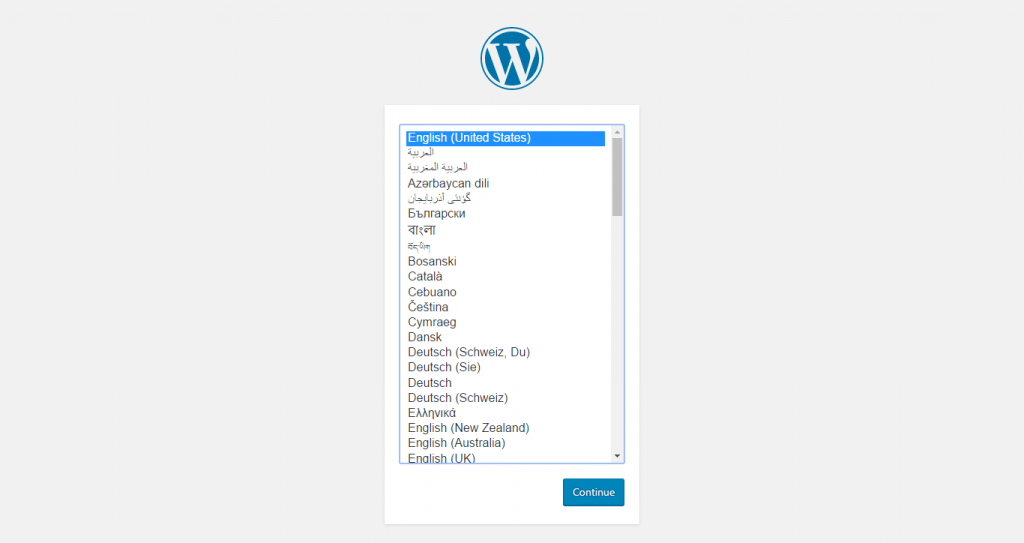
Now you get this screen. Click on the Let’s go!
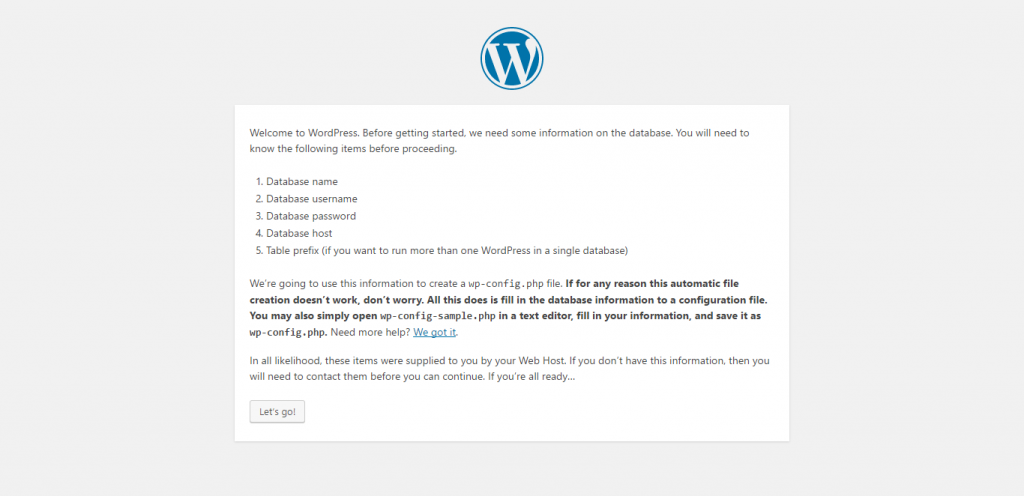
After clicking on Let’s go button you will get the screen given below :
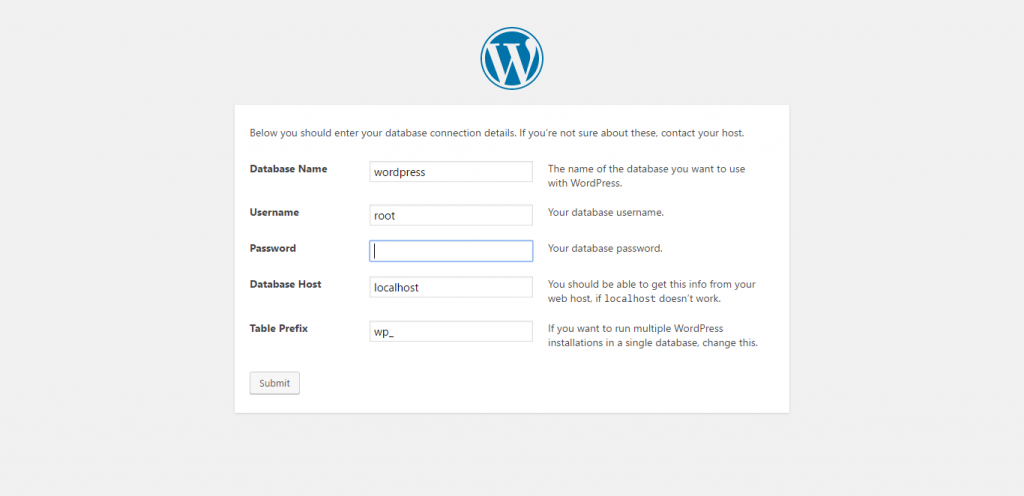
In the above screen you have to provide some information
- Database Name
- Database user name(for localhost database username is root)
- Database user Password
- Database Host Name(For local System is localhost)
- Table prefix
After Provide the above information click on submit button. After clicking submit button you will the screen given below :
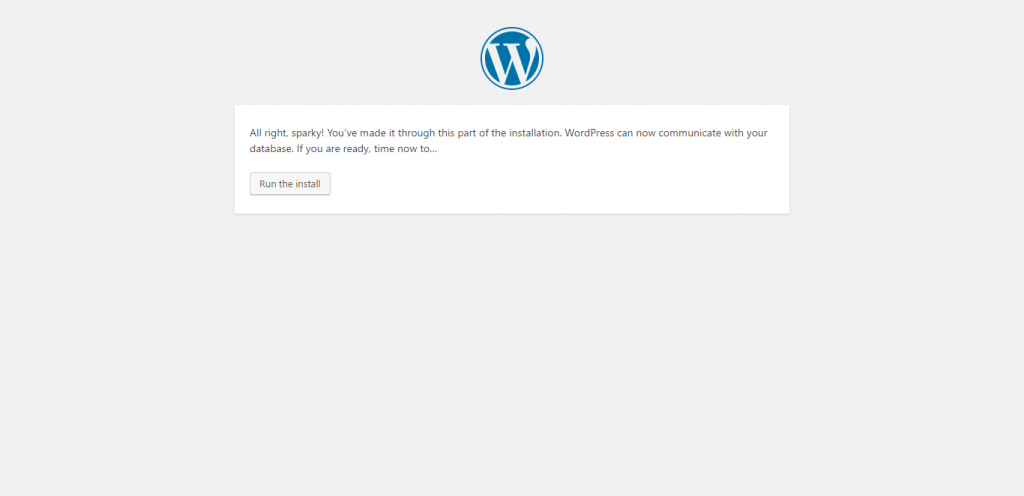
Now you can run the installation by clicking on ‘Run the install’ button. Now you will the screen given below. You have to provide some info
- Site title
- Username for WordPress Admin
- Password For WordPress Admin
- Email of admin
- check box for Search Engine Visibility
After provide all info click on the Install wordpress button
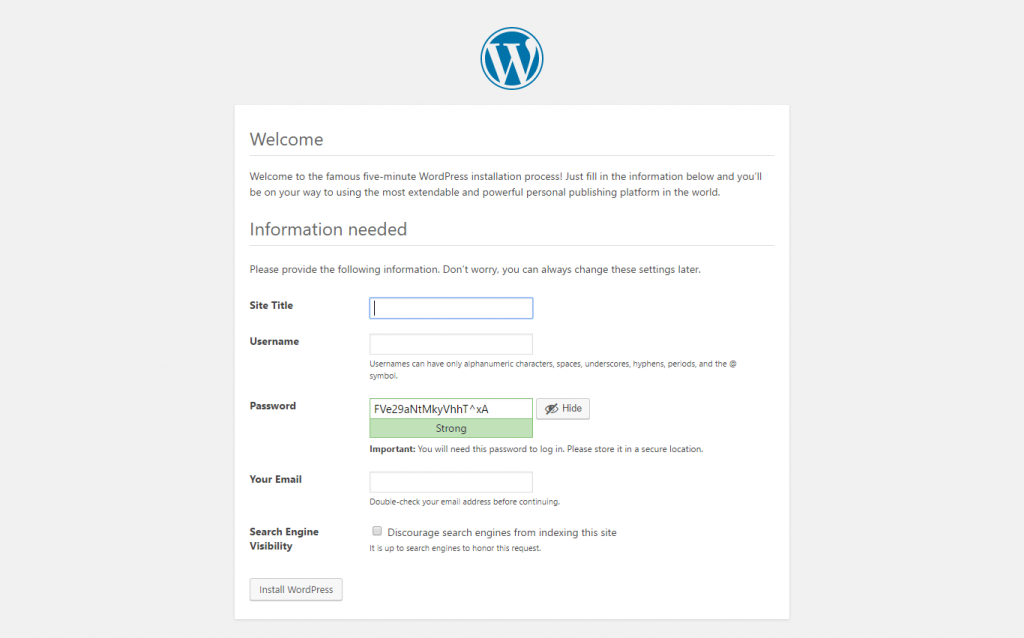 After WordPress Installation you will get the screen given below
After WordPress Installation you will get the screen given below
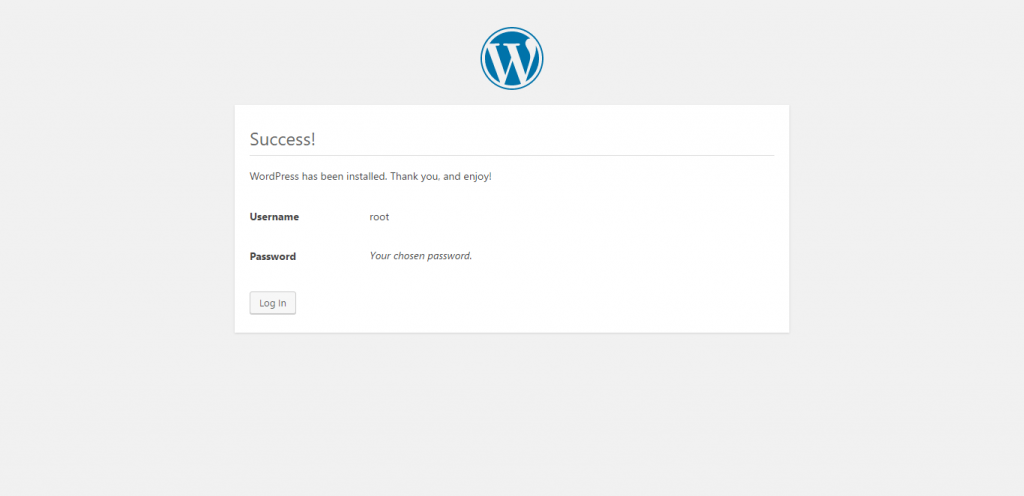
Here you can login into wordpress admin by providing valid user name and password. Through admin panel you can manage your site.
Now your WordPress Site is ready