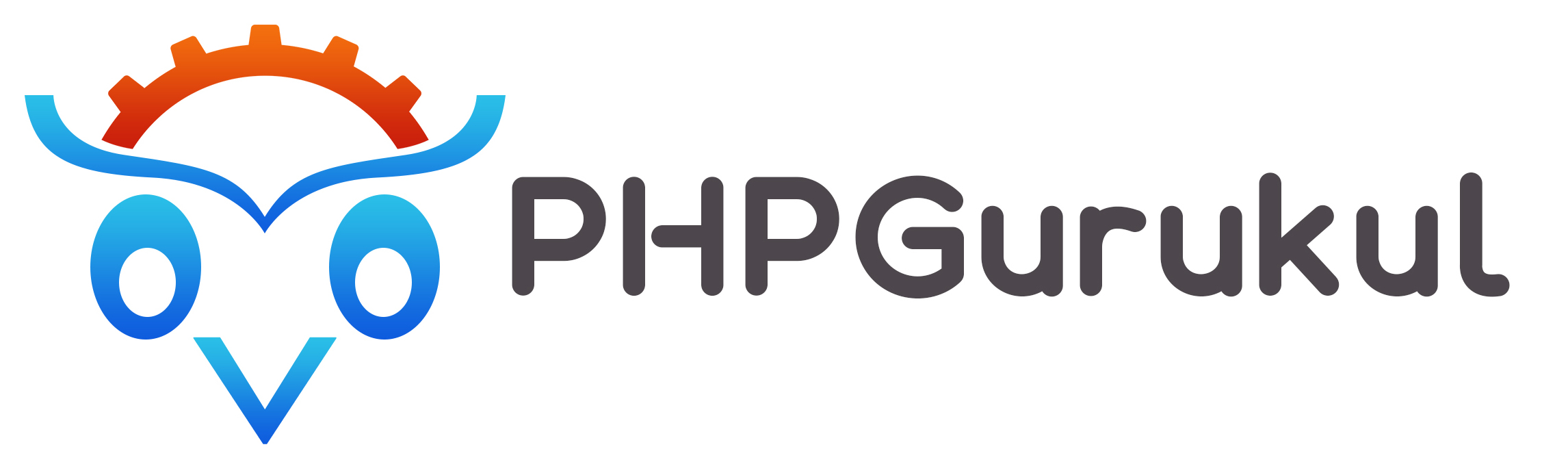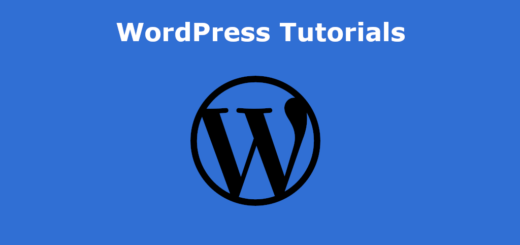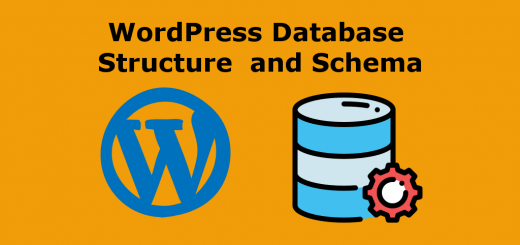How to Create Links and Buttons
In WordPress, you can create links and buttons in several ways, depending on your needs. Here are a few ways to do it:
- Adding Links in WordPress Posts/Pages:
To add a link in your WordPress post or page, follow these steps:
- Highlight the text you want to link
- Click on the “Insert/edit link” button in the toolbar (or use the keyboard shortcut Ctrl+K)
- In the pop-up window, enter the URL you want to link to and a title for the link (optional)
- Click “Add Link” to insert the link into your post/page.
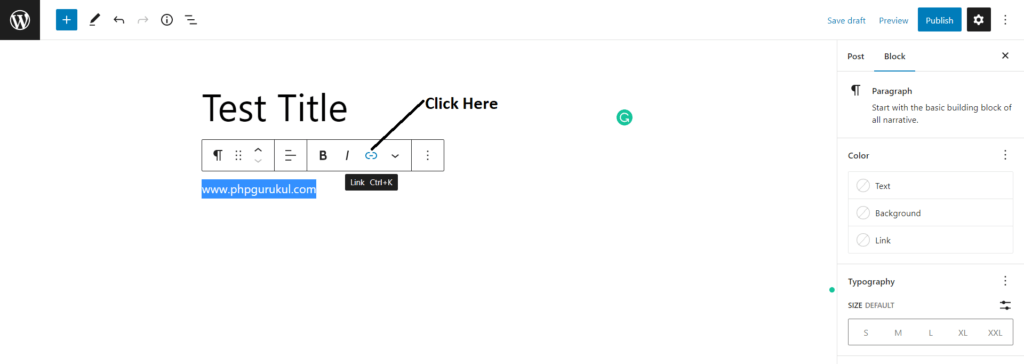
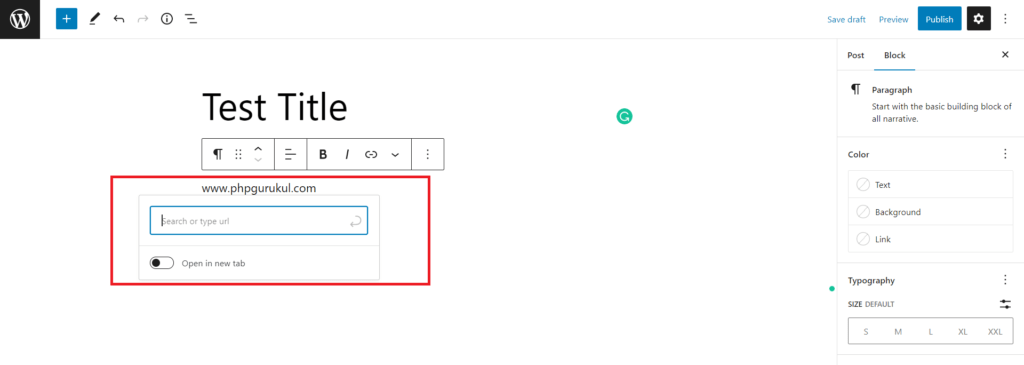
To create buttons in WordPress, you can use different methods, including using a plugin, using a page builder, or writing the code manually. Here are the steps to create buttons in WordPress using each method:
- Using a Plugin:
There are several plugins available in the WordPress plugin repository that allow you to create buttons without writing any code. Here are some popular ones:
- Shortcodes Ultimate
- MaxButtons
- Buttonizer
Once you install and activate the plugin, you can use the plugin’s settings to create a button. The plugin will generate a shortcode that you can insert into your post or page where you want the button to appear.
- Using a Page Builder:
Many WordPress page builders have built-in button modules that allow you to create buttons visually. For example, Elementor, Beaver Builder, and Divi all have button modules that you can drag and drop onto your page and customize the button’s text, color, size, and other attributes.
- Using Gutenberg Button Block:
Click on the + icon then search for the button.
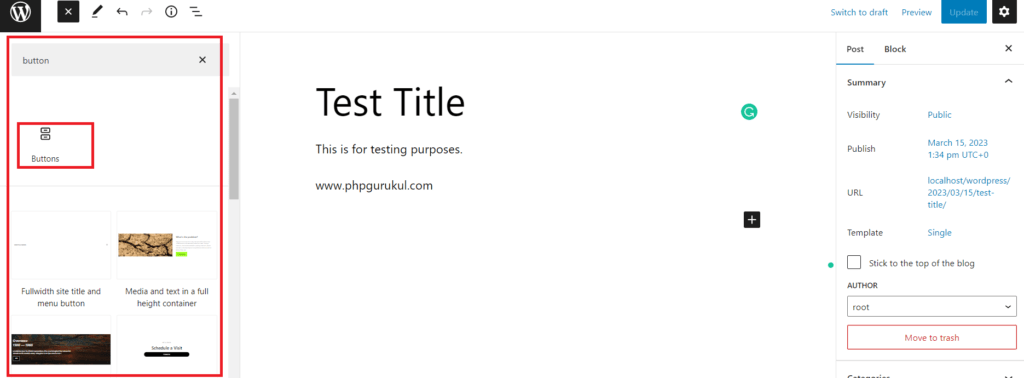
Click on the Button Icon block, it will generate the button
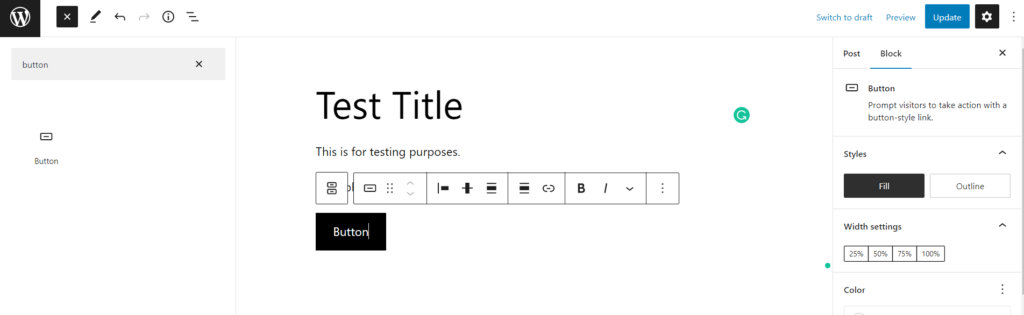
- Writing Code Manually:
If you’re comfortable with HTML and CSS, you can create a button manually by writing the code yourself. Here’s an example of what the code might look like:
|
1 |
<a href="#" class="button">Click Me</a> |
In this example, the “href” attribute specifies the URL that the button should link to, and the “class” attribute specifies the CSS class that you can use to style the button. You can then style the button using CSS by adding the following code to your site’s stylesheet:
|
1 2 3 4 5 6 7 8 9 10 11 12 |
.button { background-color: #4CAF50; /* Green */ border: none; color: white; padding: 15px 32px; text-align: center; text-decoration: none; display: inline-block; font-size: 16px; margin: 4px 2px; cursor: pointer; } |
In this example, the button’s background color is green, the text color is white, and the button has padding, a font size, and a margin.
Overall, these are a few ways you can create buttons in WordPress.