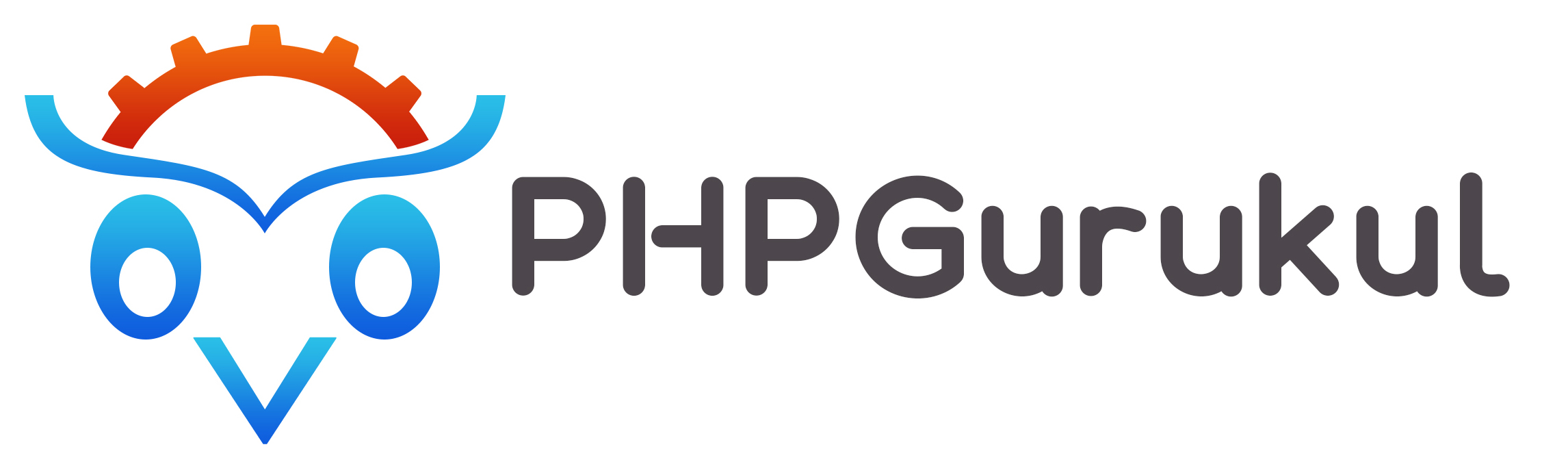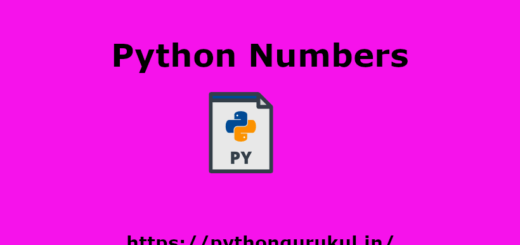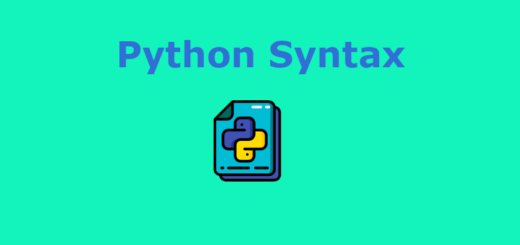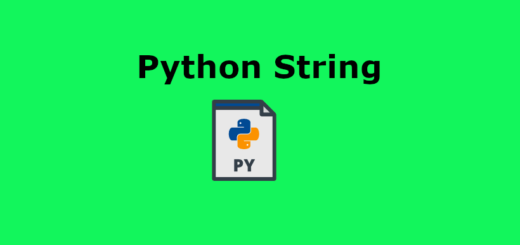Python Installation
As of my last update in September 2021, Python is a popular programming language used for a wide range of applications. To install Python on your computer, follow these steps:
- Download Python:
- Go to the official Python website: https://www.python.org/downloads/
- Click on the “Downloads” menu and select the latest version of Python (e.g., Python 3.11.4). Make sure you choose the version appropriate for your operating system (Windows, macOS, or Linux).
- Install Python on Windows:
- Double-click the downloaded .dmg file.
- Run the Python installer package, and follow the on-screen instructions.
- Python is often pre-installed on many Linux distributions. Open a terminal and type
python3 --versionto check if Python 3 is installed. If not, proceed with the following steps: - Use the package manager specific to your distribution to install Python. For example, on Debian/Ubuntu-based systems, run:
sudo apt-get update && sudo apt-get install python3 - Once the installation is complete, you can check the version with:
python3 --version
Double-click the downloaded installer (.exe file).
Check the box “Add Python x.x to PATH” during installation (x.x denotes the version number).

It’ll take a few minutes to complete the setup.

Once the installation is complete, you will get the below screen:

Verify the Installation:
After installation, to verify the installation open the Run window and type cmd and press Enter:

In the command prompt type python and press enter

Above command should launch the Python interpreter, you will see the version information and a prompt (>>>) where you can start typing Python code.
To run Python scripts or execute Python code files, you can create a .py file and run it using the Python interpreter. For example, on the command line, you can use python3 your_script.py to run the script.
Install Python on macOS:
Install Python on Linux: